Typically, the design of an fMRI experiment is completely fixed in advance. Dynamically Adaptive Imaging allows the task, stimuli, MRI acquisition parameters or the subject’s behaviour to be contingently modified online, making imaging studies more sensitive and more robust. The system is currently in the piloting stages. This page includes SOPs for the pilot experiments which have been successfully run.
For comments or questions please contact RhodriCusack or MicheleVeldsman.
DAI set up
A simple overview of the current hardware and software set-up is illustrated above. Overall control and processing is handled by the stand-alone Linux machine.
Configuring the Siemen's console
Enable Advanced User. Using ctrl+esc access 'run' in the start menu and input <ideacmdtool>. 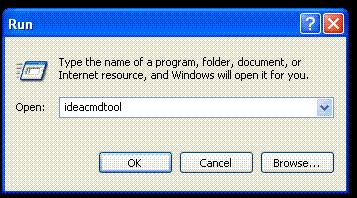
Check the 'send IMA' switch (option 5) is turned on (if not, option 8 will switch it on). This allows the Siemens machine to send images to the real-time machine. Ensure the correct network drive is mapped by accessing 'My Computer' and double clicking on the network drive <MRI on Samba...> (password access only). Set an experimental protocol on the Siemens machine, specifying slice numbers, TR, measurements etc.
Register the subject on the Siemens console only after you have switched on the real-time connections and mapped the drive.
After running a real-time protocol, ensure you switch off the 'send IMA' switch and disconnect the mapped drive to prevent all following scanning sessions being slowed down.
Configuring the DAI Linux machine and Stimulus Delivery machines
On the DAI linux machine, log in (uname and password needed), and start the CburtPortWatcher (double click watchport icon). On the stimulus delivery machine (currently configured to stim 5) run the cbu_portwatcher (PUTYOURFILESHERE/michele/cbu....). (start the portwatcher on the DAI linux machine before starting the stim watcher) You will see the following messages...
DAI linux machine
Received HELLO_REALTIME stim05 Received HELLO_REALTIME, responded with HELLO_STIM
Stimulus Delivery Machine
HELLO_REALTIME
Open a terminal on the linux machine and start SPM. Check the path and add the appropriate path if necessary. Ensure the cburt_watcher.m (CburtWatcher) is running before starting the localizer scans.
The portwatcher will allow you to keep track of the images being sent from the scanner.
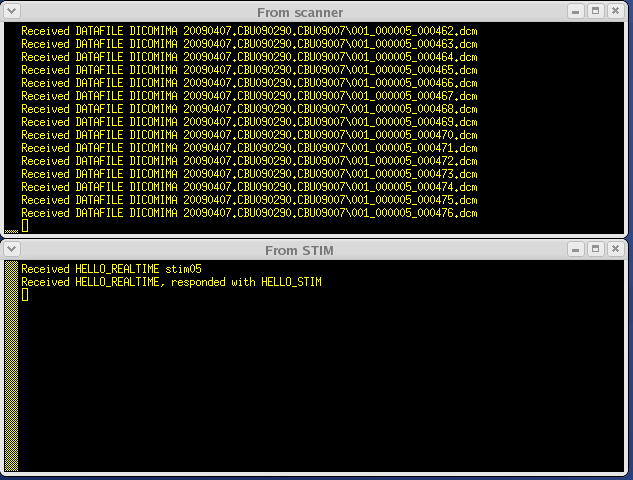
After the mprage scans have been sent to the DAI machine they will be normalised. This takes a few minutes and should be left to complete before commencing EPI scans. You can keep track of the progress of the normalisation with the graph below and you will receive the following message when normalisation has completed...
MEAS_FINISHED
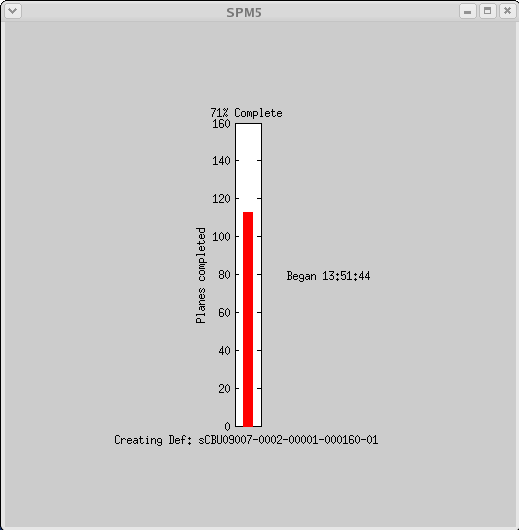
You are now ready to start the epi scans and run the scanning session as normal. The real-time output on the DAI linux machine is specific to the project you are running. You will normally see graphs displaying movement, modelling beta estimates and other visualisations of the incoming data (see pilot experiments for examples of this).
Example of online movement modelling:
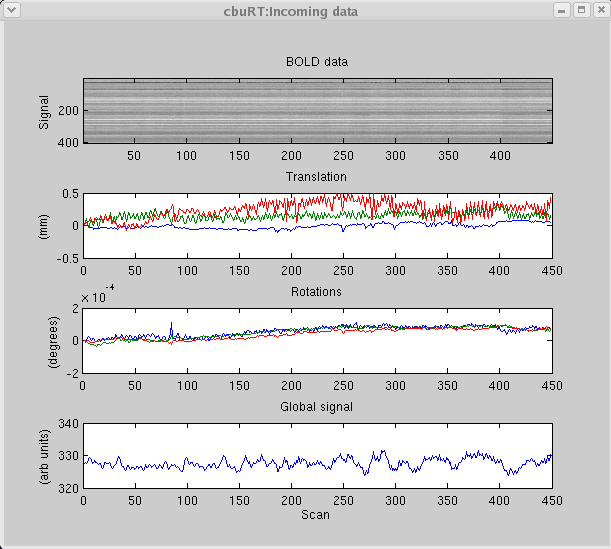
Checklist to ensure smooth operation of DAI
- Ensure all machines are connected and communicating before starting the experiment. If necessary check the IP addresses on the real-time machine and stimulus delivery machine matches.
- Ensure the cburt_watcher script is running before applying epis, the 'adjusting/preparing' signal from the Siemens console is needed to get the 'MEAS_START' signal on the real-time machine.
- After every series, the dicom files sent from the siemens machine will be stored as txt files in '/realtime/scratch/incomingmeta/'. After every complete session create a subject directory (e.g. CBU090130) and move all the series files into the subjects directory. If you fail to do this, when the cburt_watcher is next run, it will reprocess these series files.
- Restart Matlab between subjects to ensure enough memory is available for the real-time analysis
- Do not print brain images for subjects or archive files whilst running DAI as this will slow down the image transfer and real-time analysis.
Visual Response Contrast Function
Brief Description
Adaptive staircase procedures efficiently characterise perceptual thresholds. We adapt this for BOLD imaging using a Bayesian maximum likelihood estimation of the BOLD response threshold in V1 ROIs as a function of contrast. Participants viewed varying levels of contrast in sine-wave gratings presented as dynamic moving images surrounding a central fixation target-spotting task (see VisualContrastResponse for experimental details and program).
To provide a known answer rather than measuring true response contrast thresholds, the stimulus delivery program superimposed a sigmoidal function with a 50% point at one of two contrasts (2.5 or 6.5, arbitrary units). The real-time machine then attempted to discover this contrast using the participant's own BOLD response.
Operating Protocol
Set up the communications between the Siemens console, DAI Linux machine and the stimulus delivery machine, as before.
Input the relevant contrast level and the condition (adaptive vs. constant) into the stimulus delivery machine.
The adaptive procedure presents the stimuli around the contrast level of the model best describing the threshold at that point. The constant stimulus procedure presents stimuli in a randomised order, irrespective of threshold estimates.
Searching Broad Stimulus Sets
Brief Description
The second pilot evaluation is used to search a broad stimulus set to characterize a region of interest. Optimal stimuli are chosen based on online analysis of BOLD response patterns. We implement multi-voxel pattern analysis (MVPA) to iteratively select stimuli eliciting similarity (or dissimilarity) in the pattern of activation in fusiform and inferotemporal regions in reference to a target object (see SearchingBroadStimulusSets for experimental details and program).
Operating Protocol
Set up the communications between the Siemens console, DAI Linux machine and the stimulus delivery machine, as before.
On the stimulus delivery machine (stim 5) open Matlab (V7.0 which has psychtoolbox installed). The stimulus presentation program used is 'present_pics_V3.m'. After running this script you will be asked to input the subject (scan) number and the run no.
The stimulus delivery machine will then present the 92 images. The DAI linux machine will act as the decision module and guide the future generations of pictures presented.
